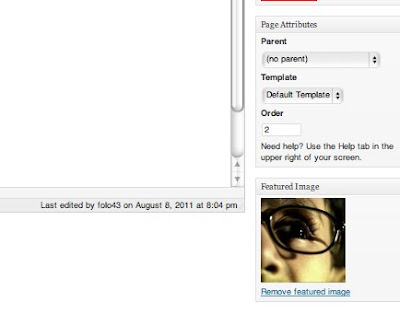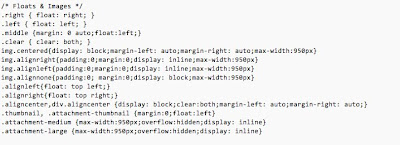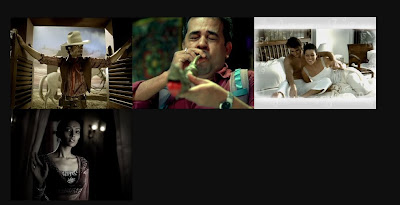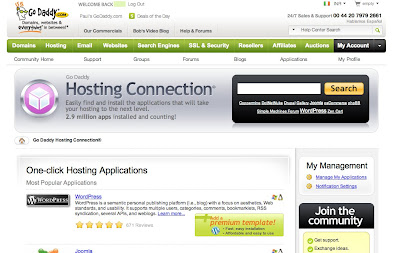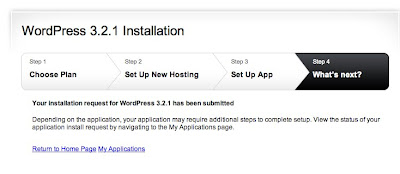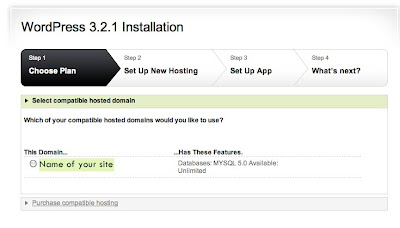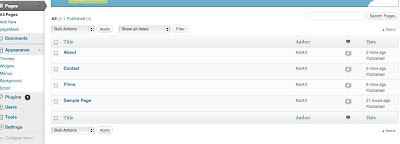To do this I simply went into "edit" each post. I look at the page where I compose a post under the "Publish" section.
I look at the text that says "Published on: Aug 6, 2011 @ 18:42 Edit". I click on edit. I numbered my posts starting form 1.1.2011 all the way up to 1.21.2011. I make a note that all my posts are published at noon. If I need to add a post I can pick an hour of publish that falls between two existing publish dates and times. If I need to add a new post that shows up as the most current I can just pick the next date in my series of dates and that will show up first OR I can pick an earlier date and my new post will go way down to being the last post in the batch.

I look at the text that says "Published on: Aug 6, 2011 @ 18:42 Edit". I click on edit. I numbered my posts starting form 1.1.2011 all the way up to 1.21.2011. I make a note that all my posts are published at noon. If I need to add a post I can pick an hour of publish that falls between two existing publish dates and times. If I need to add a new post that shows up as the most current I can just pick the next date in my series of dates and that will show up first OR I can pick an earlier date and my new post will go way down to being the last post in the batch.

Also I went to my dashboard again and I went into the permalinks section. Here I selected the option to order my posts by day and name.